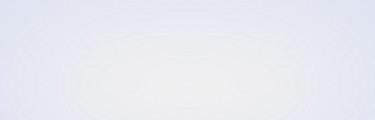Does your district use Schoology?
Your teachers and their students can use Schoology to sign into your magazine website.
To get started, follow the one-time setup instructions. If you are a school-level technical administrator or a teacher, please click here.
(Click here for information on how to sync accounts with Google Classroom, Clever, and other learning management systems.)
Sign-in With Schoology
STEP 1
Register your account.
Go to digital.scholastic.com and sign in using your Scholastic account. If you don't have an account, follow the on-screen instructions to register.
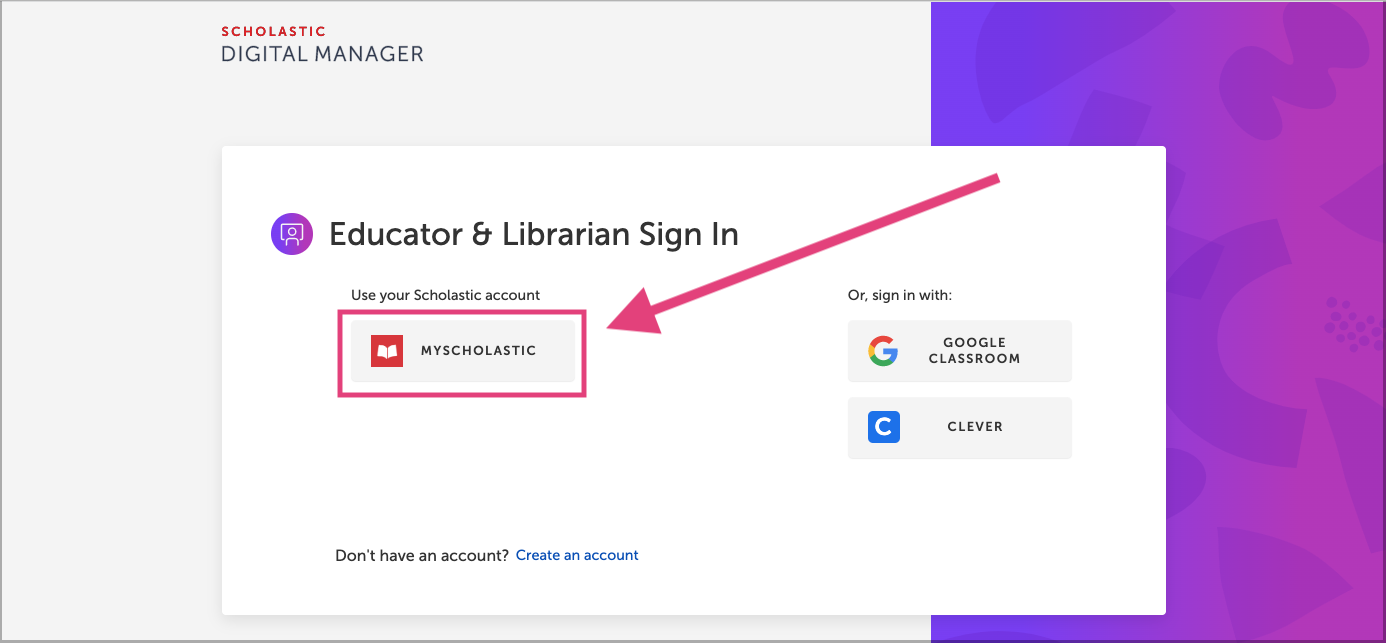
Then, notify us via email at [email protected] to let us know you want to set up Schoology for your whole district as an administrator.
You may continue once you've received confirmation that your district is synchronized.
STEP 2
Select "LTI."
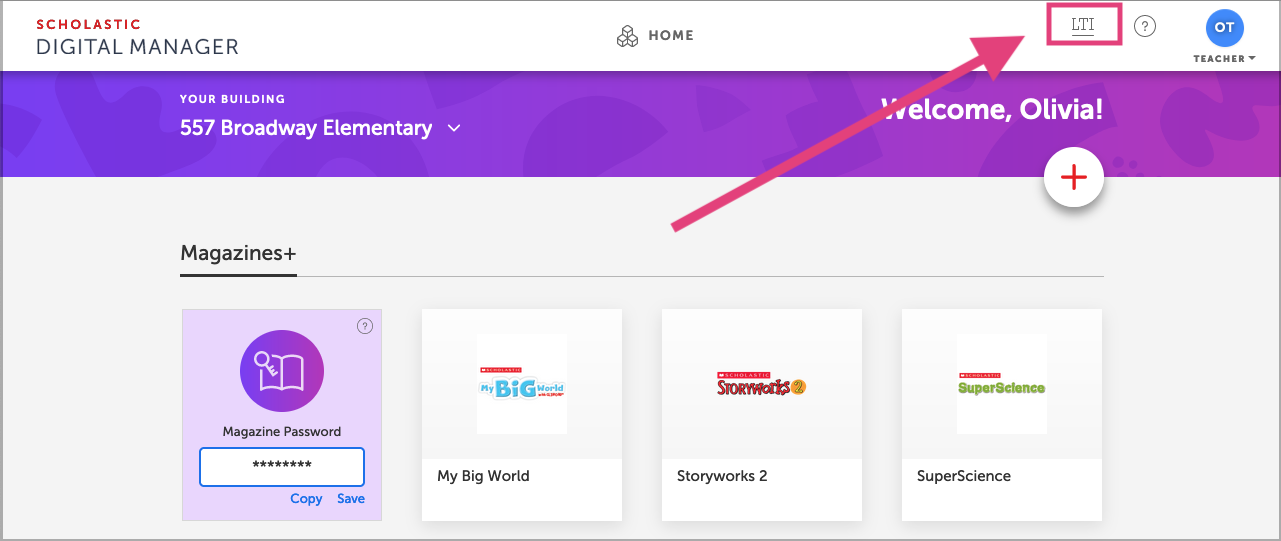
STEP 3
Copy the LTI credentials for each school.
Copy your LTI key, secret, and application launch URL for each school.
(Note: the LTI key and secret are distributed at a school level. You will need to collect this information from each school in your district to add the app to multiple schools.)
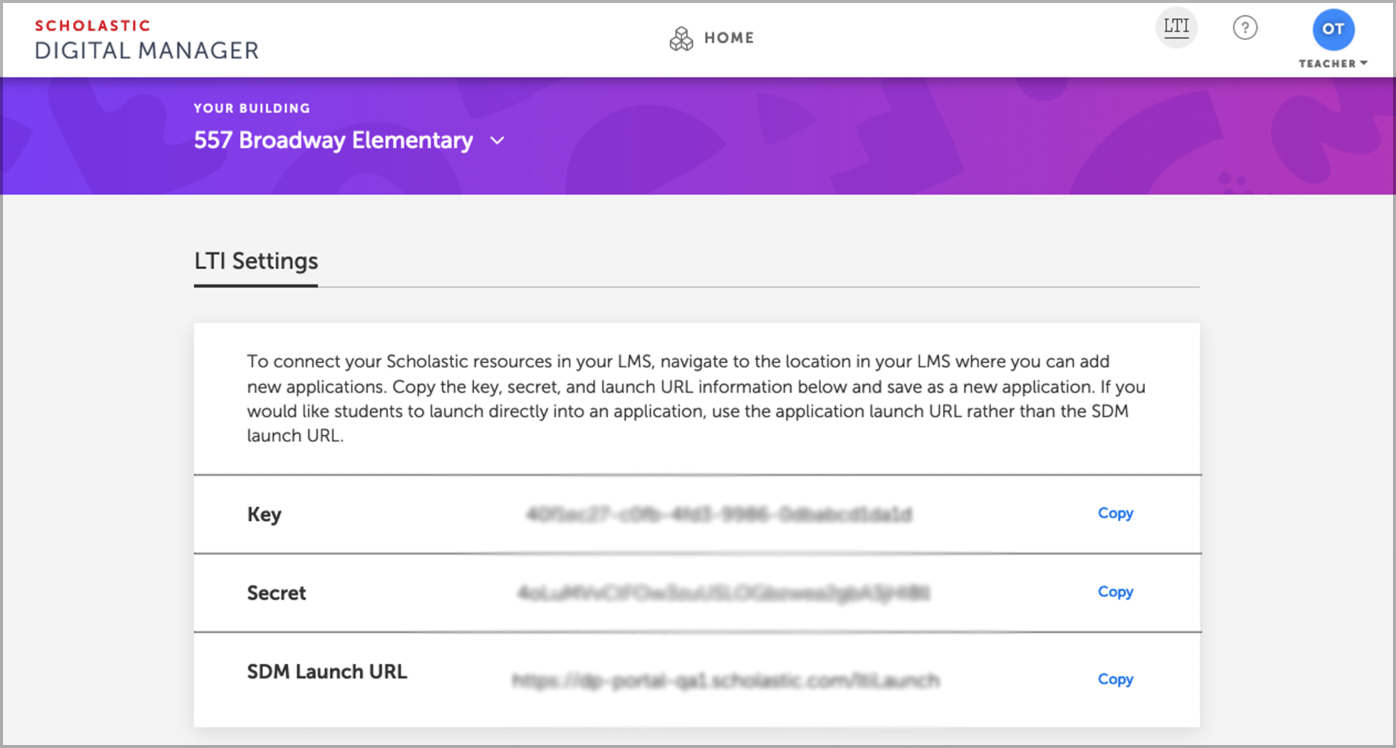
STEP 4
Install the Scholastic Digital Manager Application and add to each School.
(Note: the Scholastic Digital Manager app must be configured with an LTI key and secret for each school in your district.)
1. In Schoology, select the "App Center" icon at the top of Schoology.

2. Search for and select "Scholastic Digital Manager"

3. Select "Install LTI App".
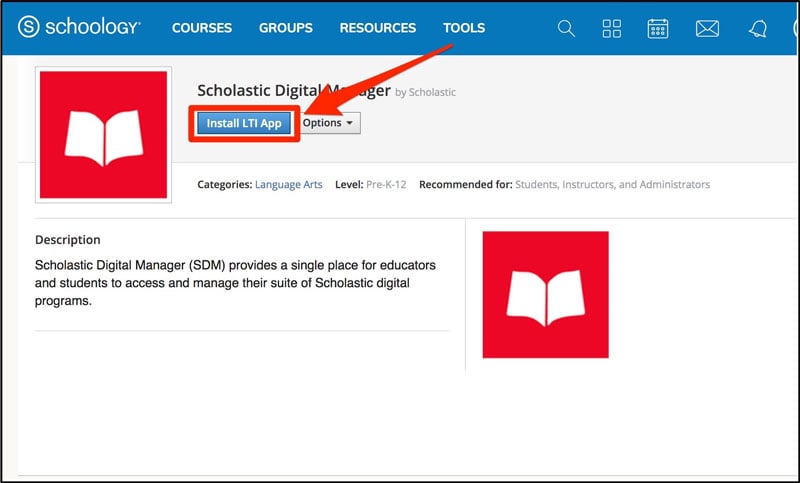
Follow onscreen prompts to add the app to your organizations and to the relevant course(s) and user(s)
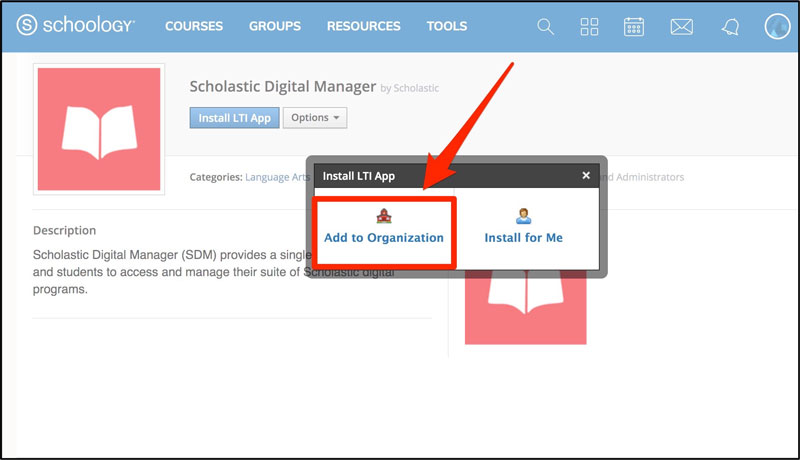
4. Return to the App Center. Click Organization Apps under the header at the top of Schoology.
5. Select the school you wish to configure the app for from the All Schools drop-down menu.
If you don't see this option, please contact your Schoology representative to have building level app configuration enabled for your account before you can proceed. Please click here for more information from Schoology.
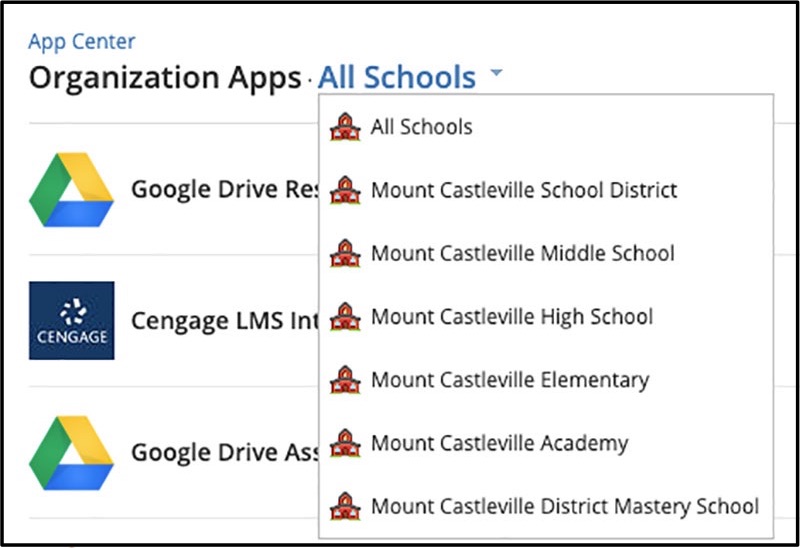
6. Select "Scholastic Digital Manager."
7. Select "Configure" and use the LTI secret and key you copied from Scholastic to link the app to your subscription for this school.
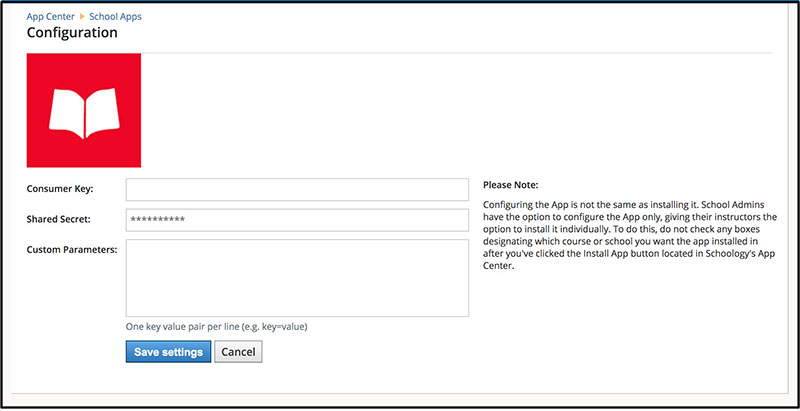
For more information on adding an Application in Schoology, click here.
STEP 5
Teachers launch Scholastic Digital Manager and activate subscription(s).
1. Teachers must then launch their course in Schoology and select the Scholastic Digital Manager link in Schoology's course navigation menu.
2. When prompted in SDM, enter grade level and magazine access code, provided by Scholastic.
You're all set!
Students will now only have to remember their Schoology login to access Scholastic.
Once enabled, this will send students directly into your magazine website when they log into your Schoology course.
Updates to your class roster will sync automatically throughout the year.
Questions? We can help!
Reach out, and we will work with your technical administrator to enable integration with Schoology.