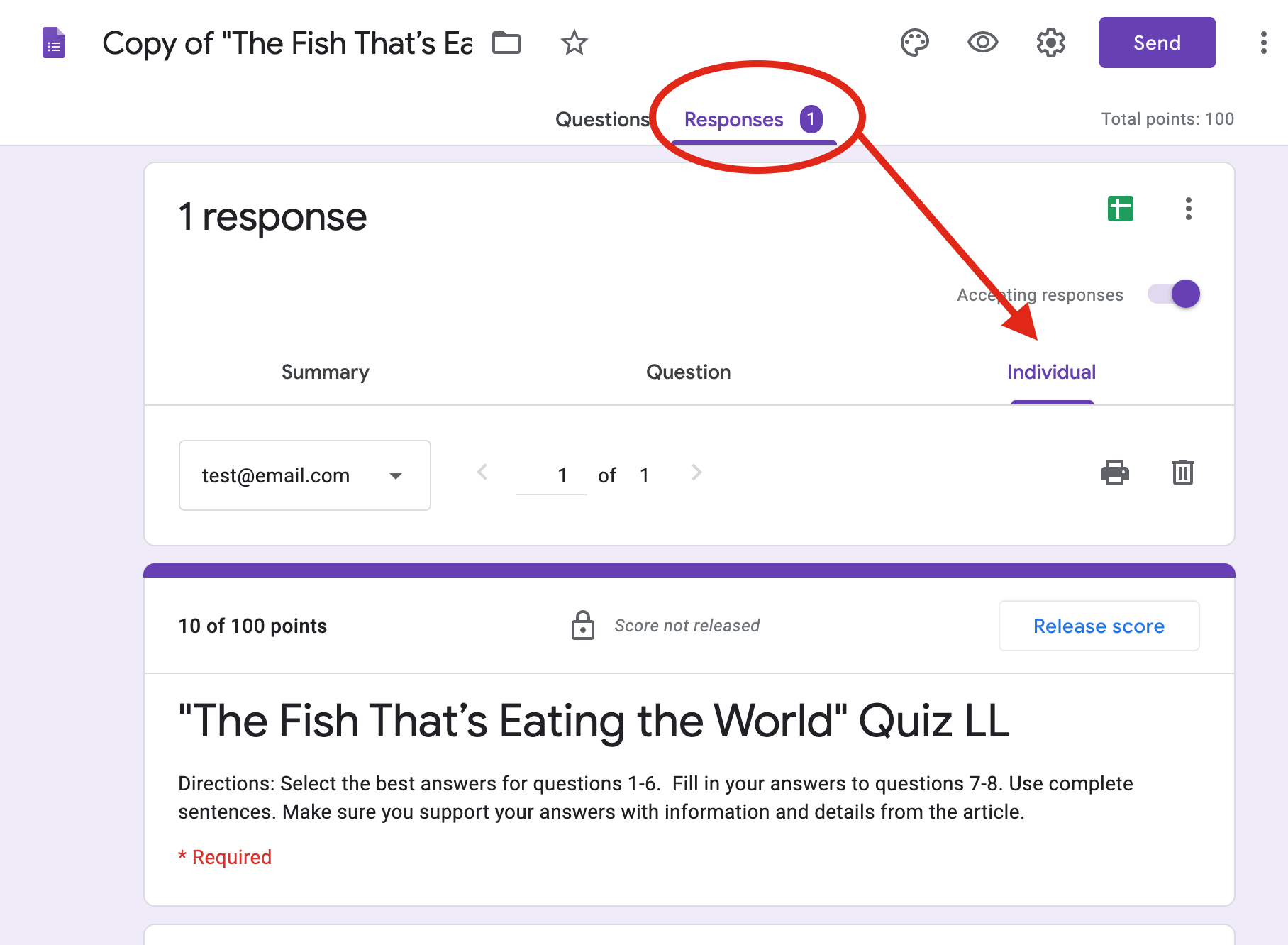Viewing Student Responses for Interactive Activities
Viewing Student Responses for Interactive Activities
For Google Slides:
For Google Slides:
Go to the Classroom folder in your Google Drive and find the folder for this assignment. Click into it, and you’ll see all of the copies for each of your students.
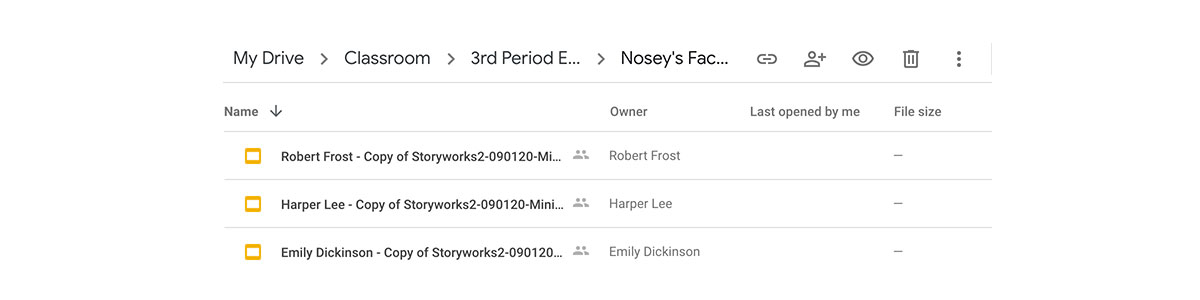
For Google Forms:
For Google Forms:
Once your students have completed the assignment, you can view each of their work within Google Forms and grade any constructed response questions. Here’s how to do that:
- Open up the activity you assigned in Google Forms. (You should be able to click into it from your assignment in Google Classroom, or find it in your Google Drive.)
- Click the Responses tab at the top to see a list of Student responses. If you don't see a Responses tab, make sure you're in editing mode: Just open up the Google Form you assigned and click on the pencil icon on the bottom right of the screen, and then you should see the Responses tab at the top of the page.
- In the Responses tab, click on the Individual button. That's where you'll be able to look through each student's response.