Registration, Log in, and Rostering
Registration, Log in, and Rostering
Using your magazine's digital resources is easy!
To start, you can either register a manual account via the steps below, or click here to learn about integrating with rostered single sign-on via your preferred Learning Management System.
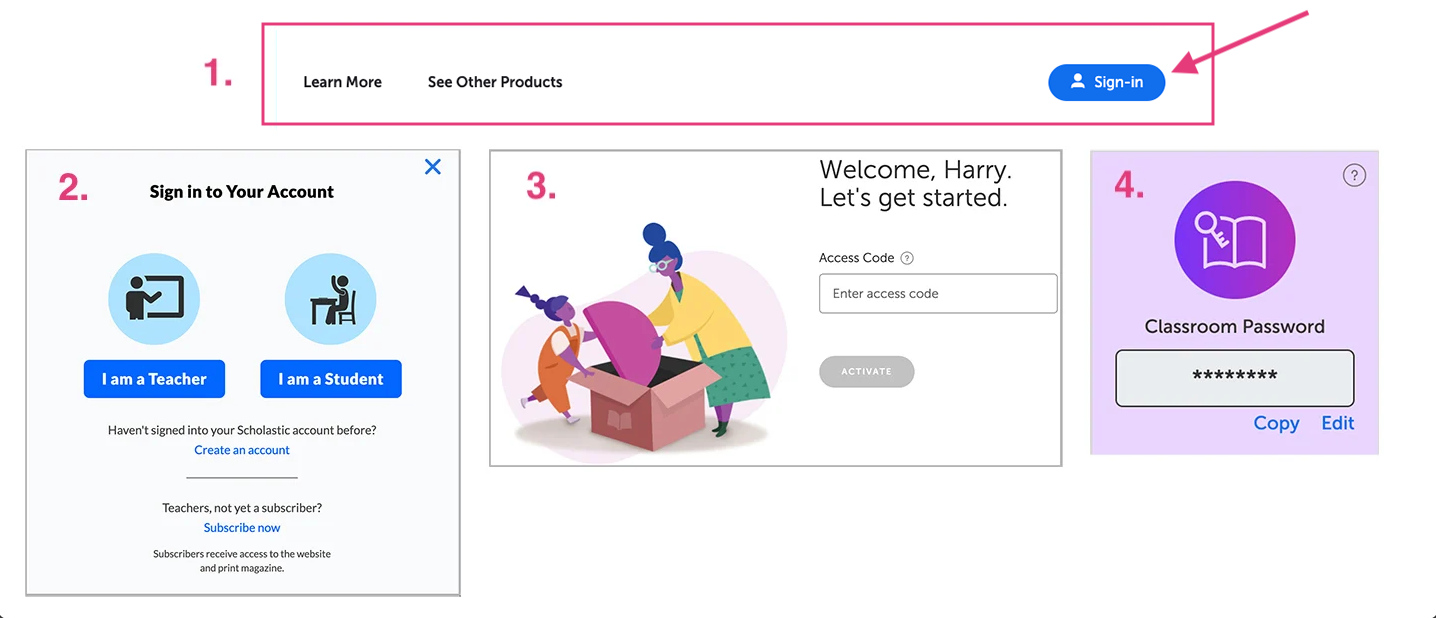
To log in for the first time with your manual account, click "Sign-in" at the top right corner of your magazine's homepage, then choose "Create an account" and follow the onscreen prompts. You will need your one-time Access Code, which you receive with your Teacher's Guide and via email. You must be a current subscriber to access the magazine's online resources.
Once you have registered, you can also view the classroom password which will allow your students to access the websites too, including at home. Share this classroom password with your students. You can view or change your classroom password at any time by clicking your account preferences at the top right of your logged-in screen and selecting "My Dashboard."
Note: Student view does not include lesson plans, answer keys, and other teacher-only resources.
After your one-time registration, you and your students can sign in to your accounts simply by clicking "Sign in" and following on-screen prompts.
For more information on linking your account to Google Classroom, Clever, or another LMS with LTI integration, click here.